Run HiveMQ on AWS
Quick-Launch AWS EC2 Installation for Running HiveMQ
Deploy a HiveMQ instance with ease on AWS EC2 by using our pre-built AMIs. This convenient installation sets up a fully operational HiveMQ AWS EC2 instance with the sizing of your choice on your AWS account. You do not need to provide any AWS credentials for this installation, as this triggers the standard EC2 AWS web console dialog in your web browser and no data is transmitted to us.
Choose AMI
Please choose a region you want to deploy your HiveMQ instance to.
Choose an EC2 Instance Type
The first step is to choose an appropriate instance size for your EC2 instance.
In order to fulfill the minimum requirements for HiveMQ, please use a m5.xlarge or c5.xlarge instance.
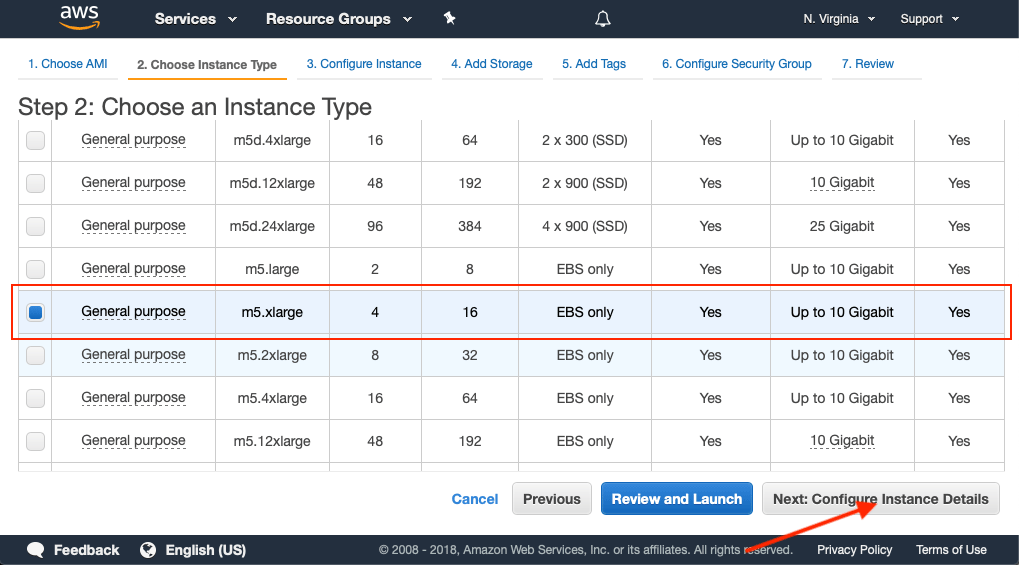
Configure Instance Details
Now you need to configure your EC2 instance details. Typically you can use the defaults here.
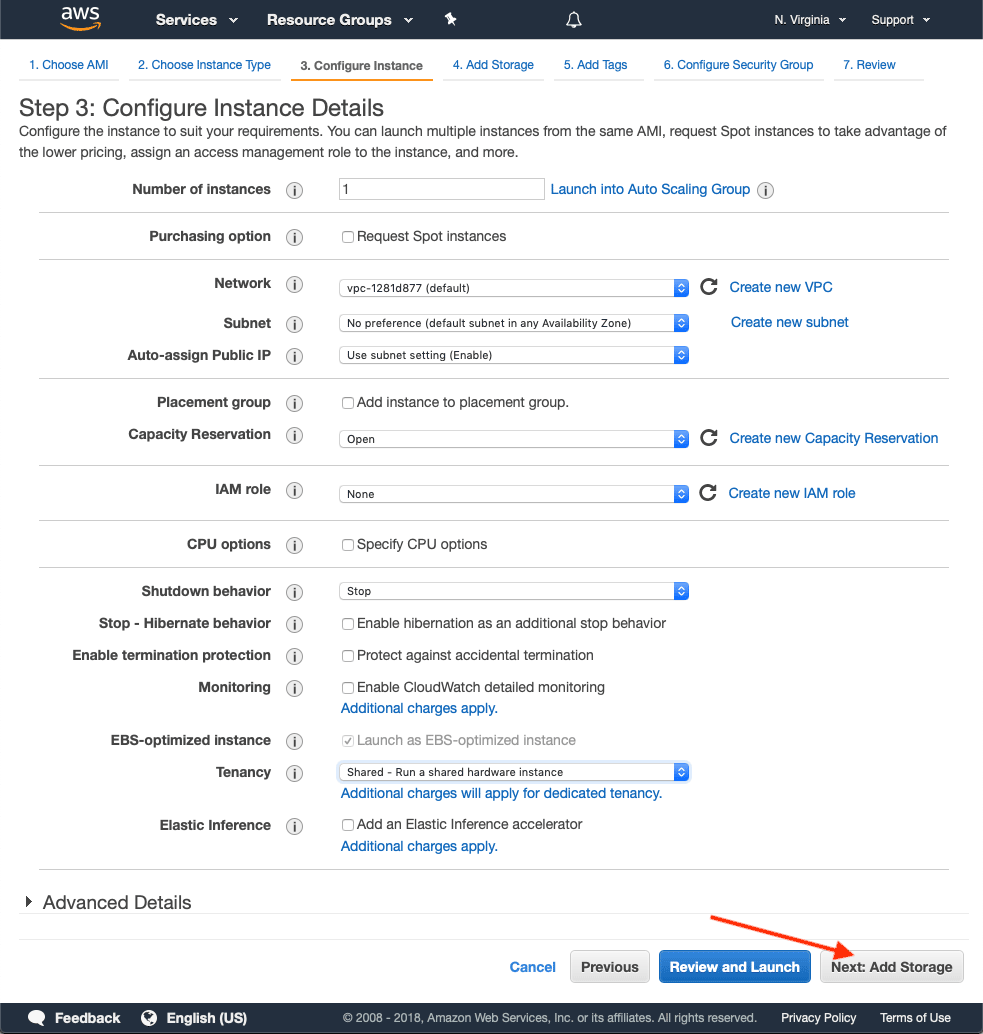
Add Storage
The storage configuration should not be below 20GB and more than 100GB are recommended for production deployments.
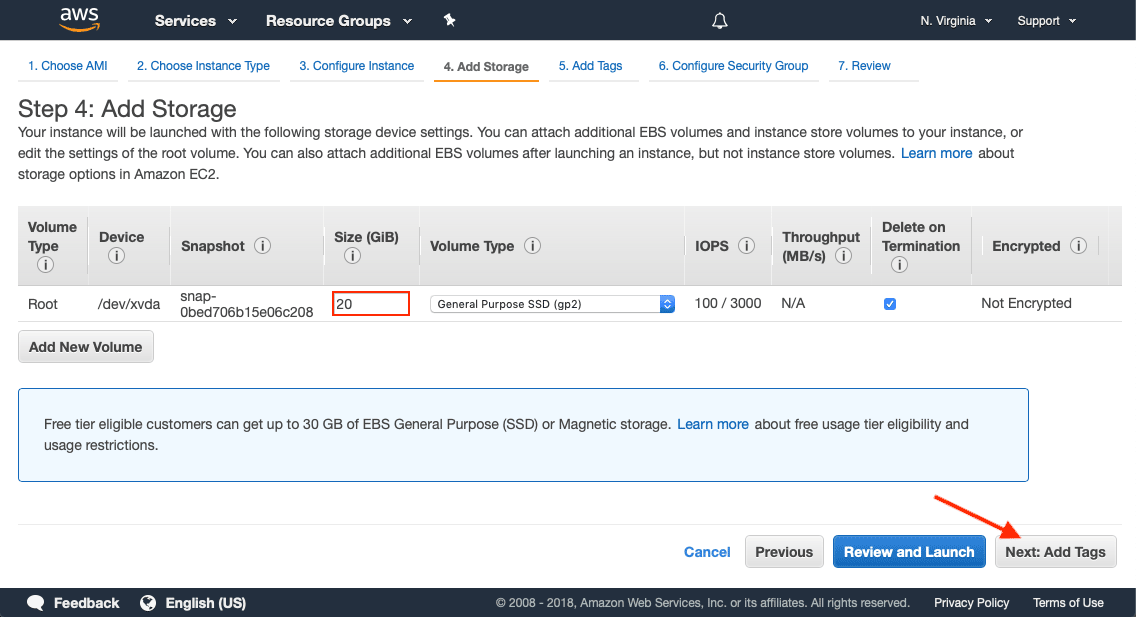
Add Tags
Tags are optional but are useful for adding metadata to your instance. You can add a Name tag so you can identify the launched instance at a later point of time within your AWS web console.
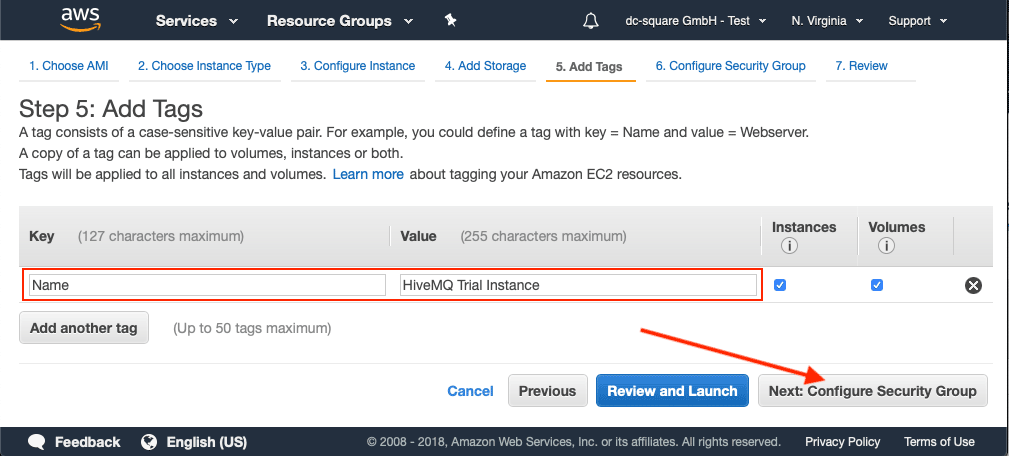
Configure Security Groups to Safegaurd MQTT Communication
In order to make your HiveMQ instance accessible to your MQTT clients, it's important to expose the port 1883. If you want to have it accessible over the Internet, you should use the anywhere as Source. In order to access the HiveMQ Control Center, please configure port 8080 in your security group. If you want SSH access to your machine, make sure to also add a SSH rule.
Please make sure that the HiveMQ Control Center port 8080 and port 22 are only accessible from your IP address or trusted IP addresses. They should never be accessible over the Internet.
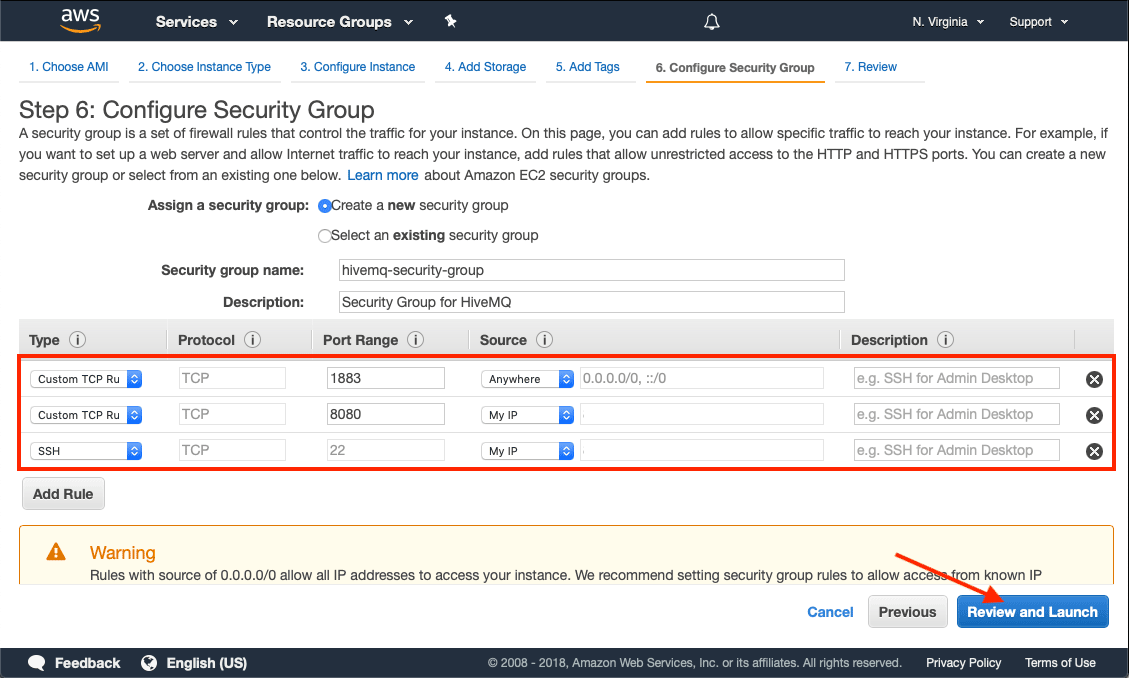
Launch AMI and Try Out
Now you are ready to launch the AMI. Click the blue Launch button and wait for the EC2 instance to launch. This typically takes a few minutes.
Navigate to your EC2 Instance Overview and find the address of your newly spawned EC2 instance with HiveMQ.
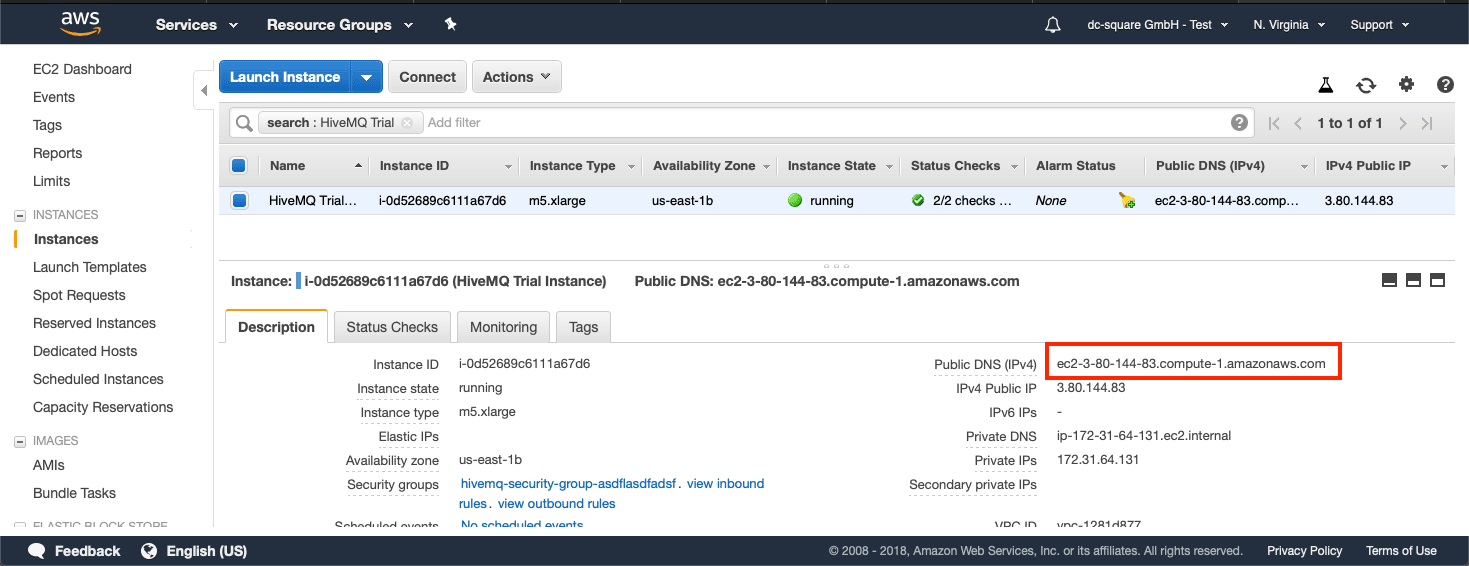
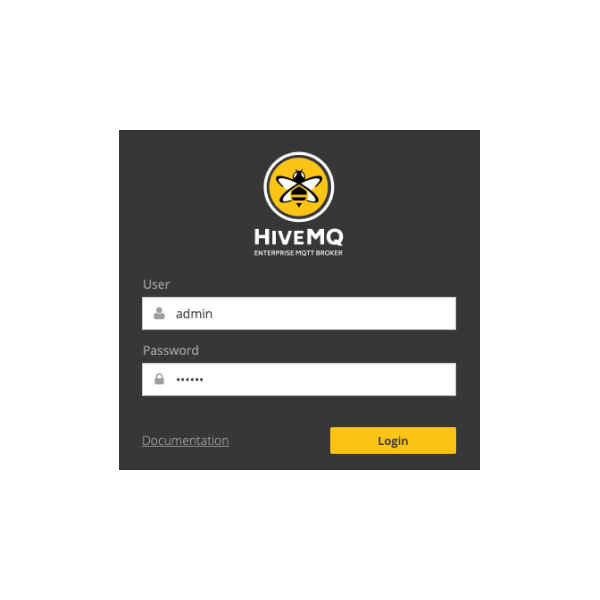
Try it out
Navigate with your browser to http://YOURIP:8080 (using the address you found in step 7) and open the HiveMQ Control Center. If the HiveMQ Control Center is available, HiveMQ is up and running.
You can login with the default credentials:
User: admin
Password: hivemq
Any MQTT client can be connected to HiveMQ on port 1883 now.
Recommended Next Steps
Wasn't that easy? You have HiveMQ up and running on your AWS installation.
For production use cases, we recommend a cluster of HiveMQ nodes to realize the full benefits of reliability and scalability. Learn more about how to configure HiveMQ Clustering.
HiveMQ can be deployed on-premise or a managed cloud environment. Our Kubernetes Operator for HiveMQ makes it easy to deploy HiveMQ to any Kubernetes environment.
Explore more details on how to configure Docker and HiveMQ. Note: HiveMQ provides a continuously-updated Docker repository on Docker Hub.
Need help in scoping out your project, need help on architecture, or have questions on pricing? Contact our sales team and we can pair you up with the expert you need.
